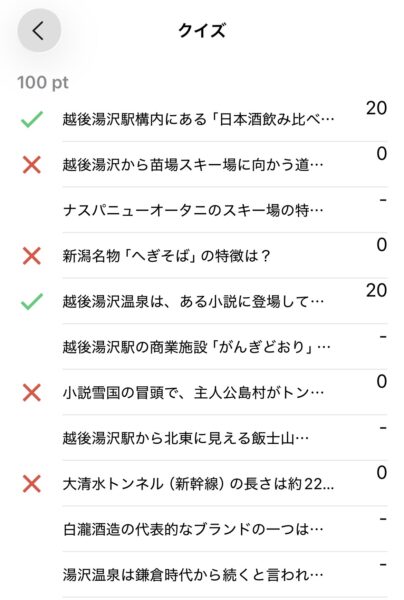You can set up multiple-choice quizzes at each checkpoint.
To set up a quiz, specify the punch type as “Manual Punch + Photo” in the category settings.
- Starting October 2025, quiz setup is now available on the Android app, similar to the iOS app.
Quiz setup involves the following two steps:
- Creating a quiz
- Assigning the quiz to a checkpoint
1. Creating Quizzes
To proceed to the new quiz creation screen, follow these steps:
Manage > Select an event > Edit > Quiz Setup > “+” button
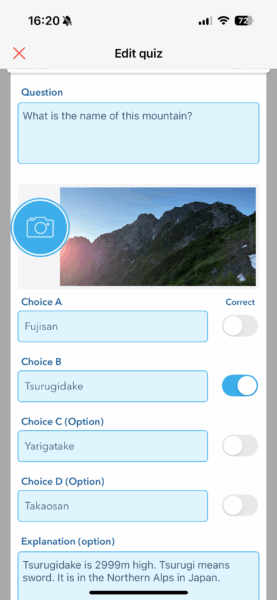
Enter the question (required), image (optional), options A–D (only A and B are required), correct answer (required), and explanation (optional), then save.
The created quiz will be displayed in the list.
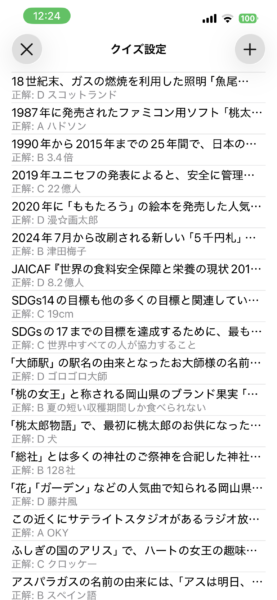
2. Assign the Quizzes to Checkpoints
On the spot editing screen in Course Settings, tap the “Select Quiz” button to choose the quiz to assign to this checkpoint.
Enter the points (0 to 999) to be added when the quiz is answered correctly.
Be sure to save your changes.
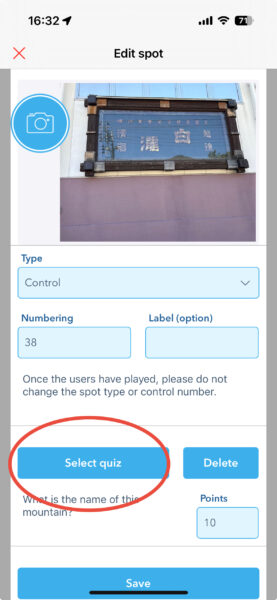
Answering Quizzes
Event participants can answer quizzes when visiting checkpoints where quizzes are set up. After answering a quiz, the result (correct or incorrect) will be displayed. Explanation will be displayed regardless of correct or incorrect after the quiz has been answered.
Participants may take photos and answer quizzes in either order.
Please note that once you leave a checkpoint, you will no longer be able to access the quiz even if you have visited it before.
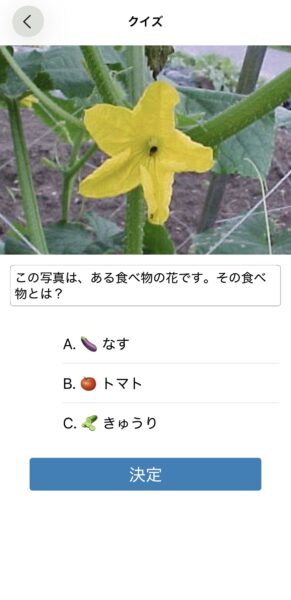
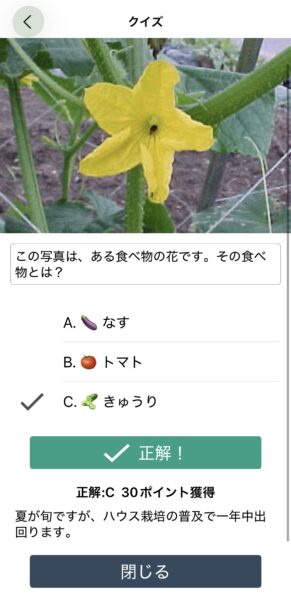
You can check how you’ve done from your play results.