To use this feature, both event organizer and participants must update their NaviTabi app to version 12.9.0 or higher.
Want to ensure that participants receive a survey or information page after they have finished? This feature easily increases the response rate for event surveys by opening up a pop-up message with URL to click. The URL can be for survey responses forms, prize application forms, sponsor pages, club pages, or for announcing the next event.
The feature is available in the Event Organizer Plan.
Setting Up the Pop-up Message
Open the Event Edit screen in Event Management.
In the “URL to open after play” field, enter the URL of the page you want to display (HTTPS recommended). Example: Google Forms survey URL.

Save and publish the event. “Test Run” to confirm that the Pop-up shows and the URL can be opened properly.
How the Pop-up is Displayed
After play ends, and the participant taps “Done”, the pop-up message appears. The message warns that the URL specified by the event organizer will open in an external browser.

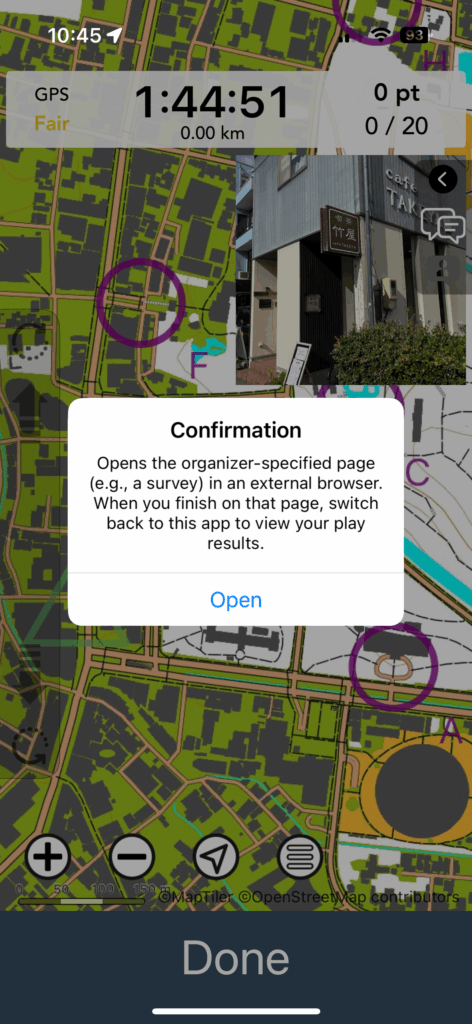
Once the participant has completed viewing or inputting information on the displayed page, they can return to the app by closing the external browser. Results will be available on the app.
- The Pop-up will not appear for “Trial Courses” (courses with two or fewer spots and a time limit of 60 minutes or less). Participants will not be redirected to the designated page after playing.
Use Ideas
Here are som ideas on how the URL Pop-up can feature can be used.
- Collect participant feedbacks with a survey form
- Guide participants to prize application page
- Open a page announcing the next event
- Open up club web page
- Open a page to sponsors
Notes
- Event organizers must prepare the URL to display in advance. NaviTabi does not automatically generate survey forms or pages.
- HTTPS URLs are recommended. HTTP may be disabled on some devices.
- Event organizers are responsible for managing the handling of data and personal information collected through survey forms and other pages.
- When playing the “Trial Course,” participants will not be redirected to the designated page.
Frequently Asked Questions
Q. Can I add a parameter to the URL to identify app users?
A. No.
Q. Does the specified page only open automatically in an external browser at the end of play?
A. Yes, only at the end of play. If you would like to provide the URL at any other time, please include the URL in the description on the event screen or post a QR code at the event venue.
This function allows you to smoothly request survey responses and additional information to participants. Please use to gather feedback for improving event satisfaction.