NaviTabi Group Feature
What is a Group?
The Group feature allows clubs or associations to share and manage NaviTabi events with specific group of friends, such as a club. It can also be used to share and introduce courses to people with same interests such as courses introducing Tokyo.
- Group managers can create exclusive events for group members.
- Group managers can also recommend events – events that others have created, that the manager might want to suggest to others.
- Once you become a member of a group, group events become easily accessible from your app’s main screen with just a tap.
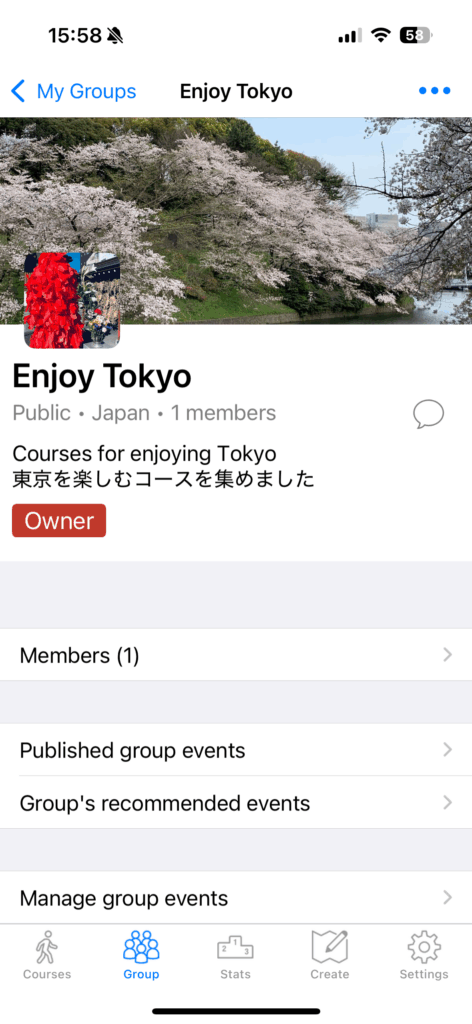
How to Find Groups:
To find groups:
- iOS: “Groups” tab → “Find Groups”
- Android: “Groups” from the side menu → “Find Groups”
Filter groups by country for easier navigation. Tapping on a group to see its details on the group screen.
Joining a Group:
Groups are either “Public” or “Approval-based”:
- Public: Join immediately via the “Join” button on the group page.
- Approval-based: Request to join, and await admin approval.
Starting Your Own Group:
Creating a group is free and simple:
- From My Groups page, Tap “Find Groups”
- Tap the menu icon (…) on the top right.
- From the group list, select “Create New Group”.
- Provide the necessary details, such as group name, description, images, and country.
- For approval-based membership, toggle “Approval required to join”.
- Tap “Save”. The creator becomes the group’s owner and admin by default.
Inviting Members:
Share your group easily:
- In the group page, select “Share” to reveal a QR code.
- Share this QR code with those you want to invite.
- Invitees scan the code using a smartphone with the NaviTabi app installed, which leads them directly to the group page.
- They can then tap “Join” on the group page to become a member.
Adding Group Managers (Admins):
To add another group manager (admin):
- Inside the group page, tap “Members”.
- To promote a member to a manager, select their name and then “Change to Manager”.
Organizing Group-Exclusive Events:
Creating new group events for Group managers
- Access “Manage Group Events” from the Groups page.
- Select “Create New Group Event”.
- Fill in the details as with standard events.
Group’s Recommended Events:
Recommending Events for Group managers
- From the Group Page, Tap “Manage group events”
- Tap “Group’s recommended events”
- Tap “Add” on the top right corner
- Search the event that you want to recommend and tap
Engaging in Group Events
Exclusive to group members:
- From the Main Screen: Events of joined groups appear. Select an event to dive in and play.
- Within the Group: Inside the group page, tap “Group Events” to view and engage with the list of events.